Creating a Common App Account
Visit the Official Website
Go to www.commonapp.org and click on “Start your application.”
Register for an Account
Use a reliable email address that you check regularly. We recommend using a personal (non-school) email address, as school emails may expire after graduation. Create a password and fill in your basic information. Select “First Year Student” when asked about your applicant type.
Familiarize Yourself with Each Section
The Common App includes multiple sections: My Colleges, Common App, College Search, and Financial Aid 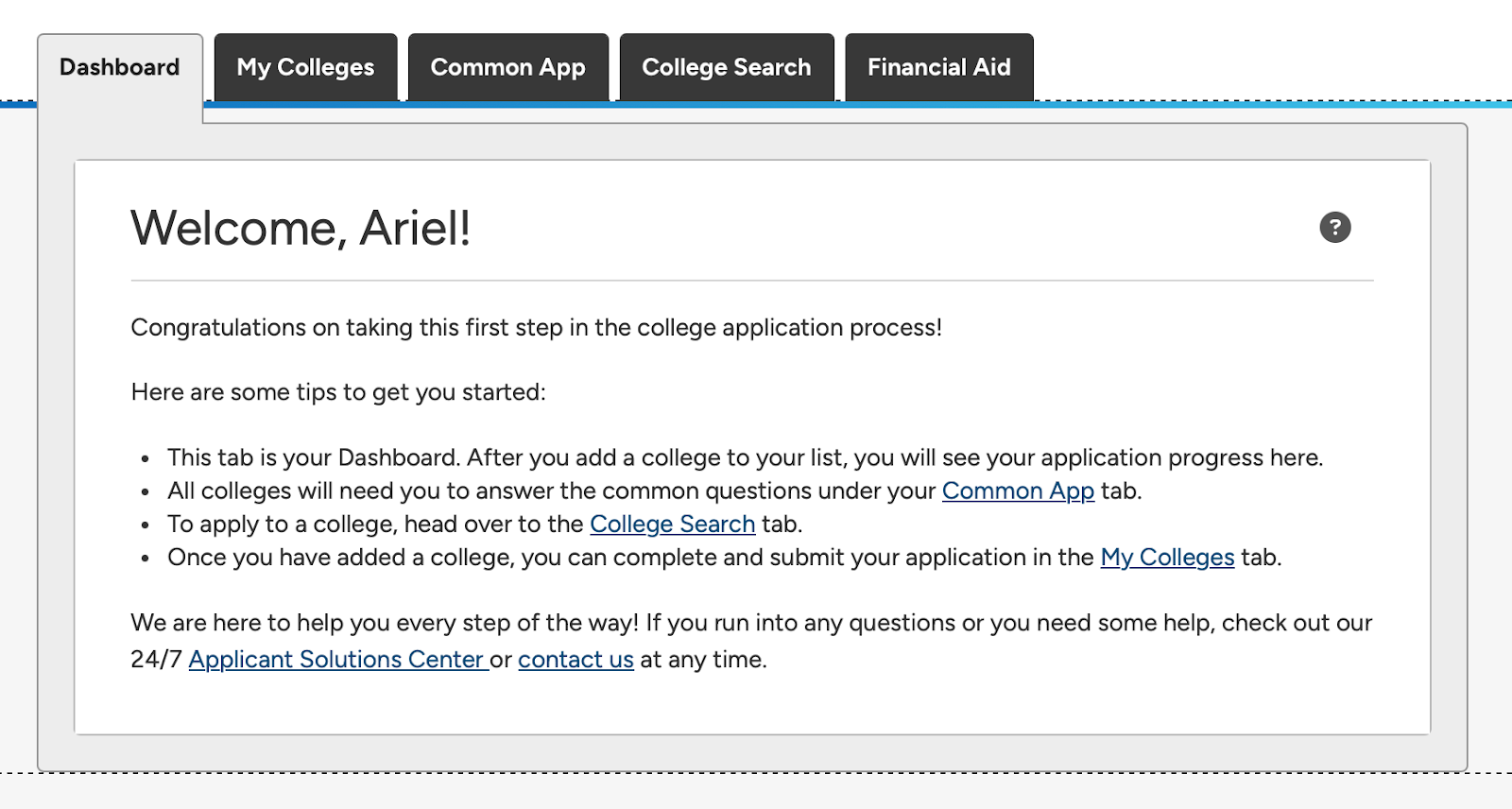
Filling out the Common App
Navigate to the “Common App” tab on your Common App Dashboard, and begin to fill out the “Profile” and “Family” section.
a. What is the Common App Waiver: Using the Common App is free for use by all students. However, each school that you apply to through the Common apply will typically charge an application fee ranging from 50 to 90 USD. Students may be eligible for a Common App fee waiver, including international students. Eligibility requirements vary by institution, so it’s important to check the website of each school you are applying to. If a college does not accept your fee waiver, it may ask you to pay the application fee after you submit your application.
Fill in your “Education” section
Navigate to the “Education” tab of the Common App and fill in all of the required information from your “Current or Most Recent Secondary/High School” through your “Current or Most Recent Year Courses.” The questions therein should be fairly self explanatory. Ask your mentor if you have any questions. You will need to complete this section before you can request letters of recommendation.
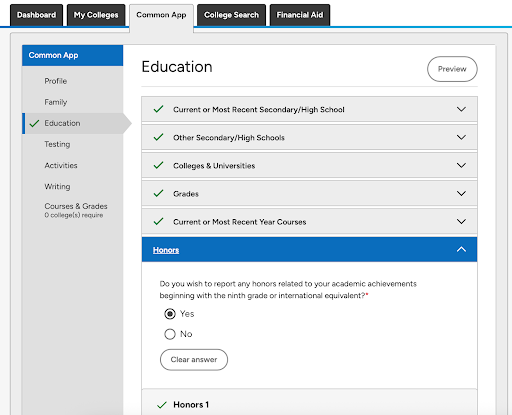
Once you get to the “Honors” tab, you will need to pause temporarily, since this section requires a bit more thought. “Honors” are any award you have won for academic, extracurricular, community service, or professional achievement since ninth grade (or international equivalent). In the Common App, you can only list up to 5.
Do NOT write your Honors into the Common App on your first try. You will need to be very careful about how you list the titles and description of each honor. Only after several rounds of editing should your finalized Honors list be copied and pasted into this section. Please navigate to the “Honors” section in “Other Common App Requirements” to begin working on your Honors List.
Fill in your “Activities” section
Your “Activities” tab, like your “Honors” tab, will require a bit of extra time and thought. Please navigate to the “Activities” section in “Other Common App Requirements” to begin working on your Activities List. As you did with Honors, do NOT list your activities directly into the Common App, since your work cannot be easily saved or edited!
Add Schools to your Common App
Navigate to the “College Search” tab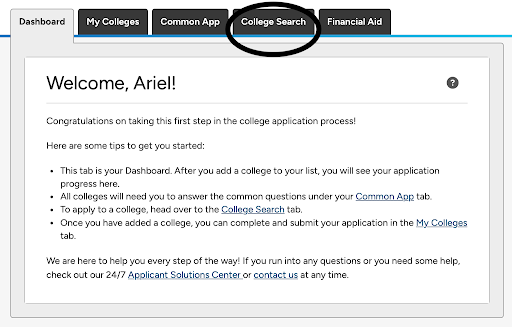
Type in the name of your school and click “+ Add”
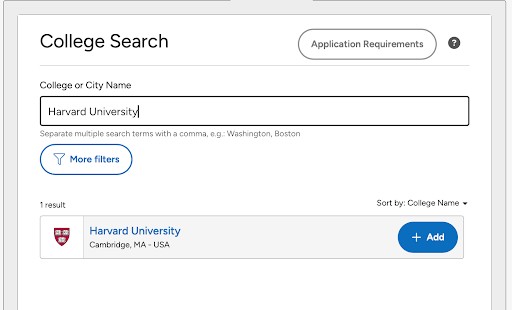
Navigate to “My Colleges” Tab on your main dashboard and click on the school you just added under “College Information.” All of the application requirements will be detailed therein.
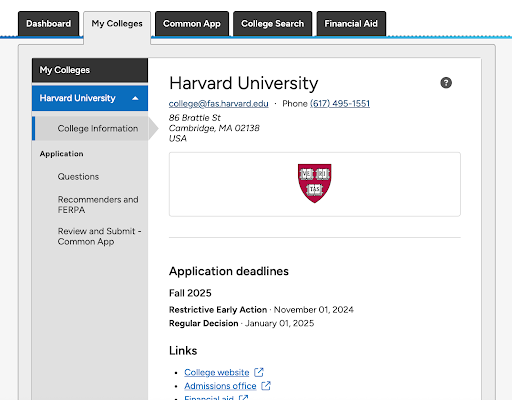
Add the application requirements to your copy of the Application Requirements Tracker.
Reminder: Do not forget to add the application requirements for schools that are not on the Common App (including the University of California System, Massachusetts Institute of Technology, and Georgetown). You should make separate accounts in the application portal of these schools and fill out the application components in the Application Requirements Tracker.
We will use the information in the Application Requirements Tracker to strategize how to tackle the essays and other application components of the Common App. Navigate to the Writing Requirements document to begin!
